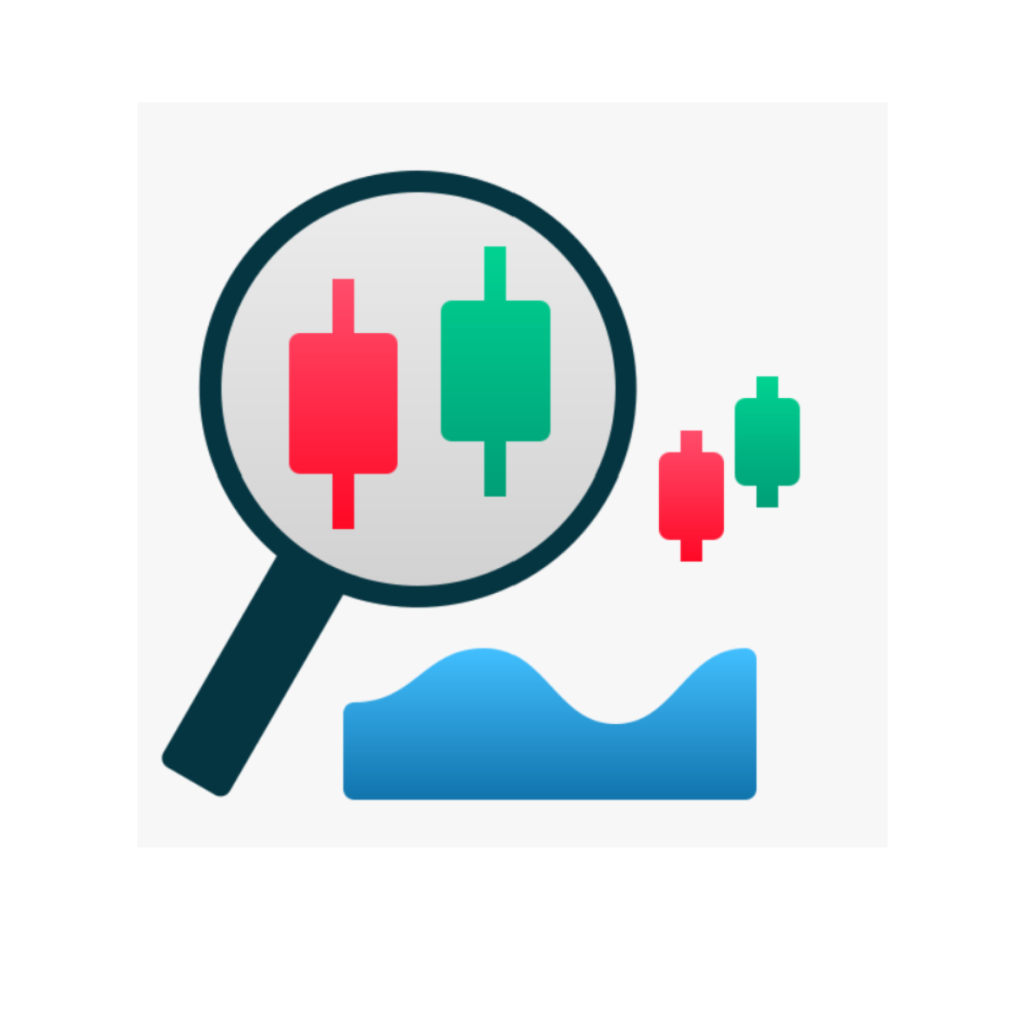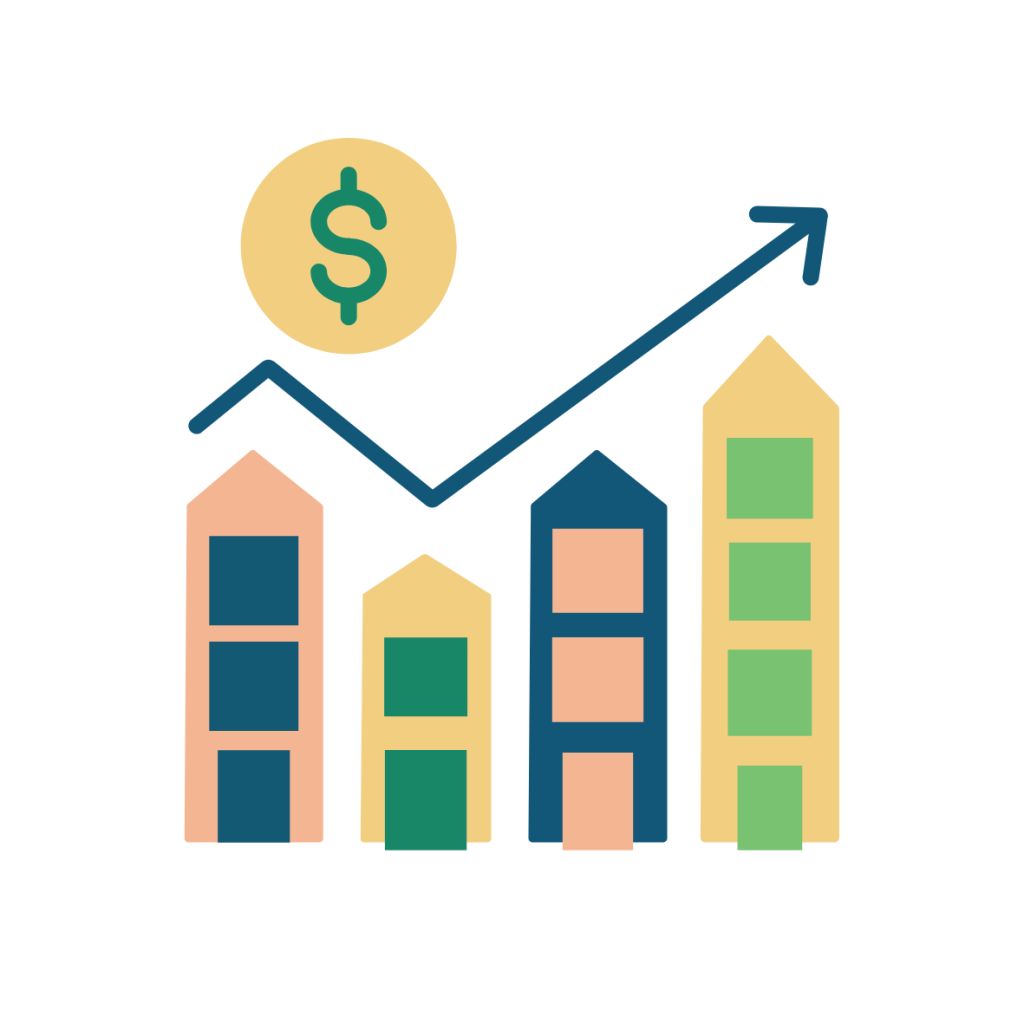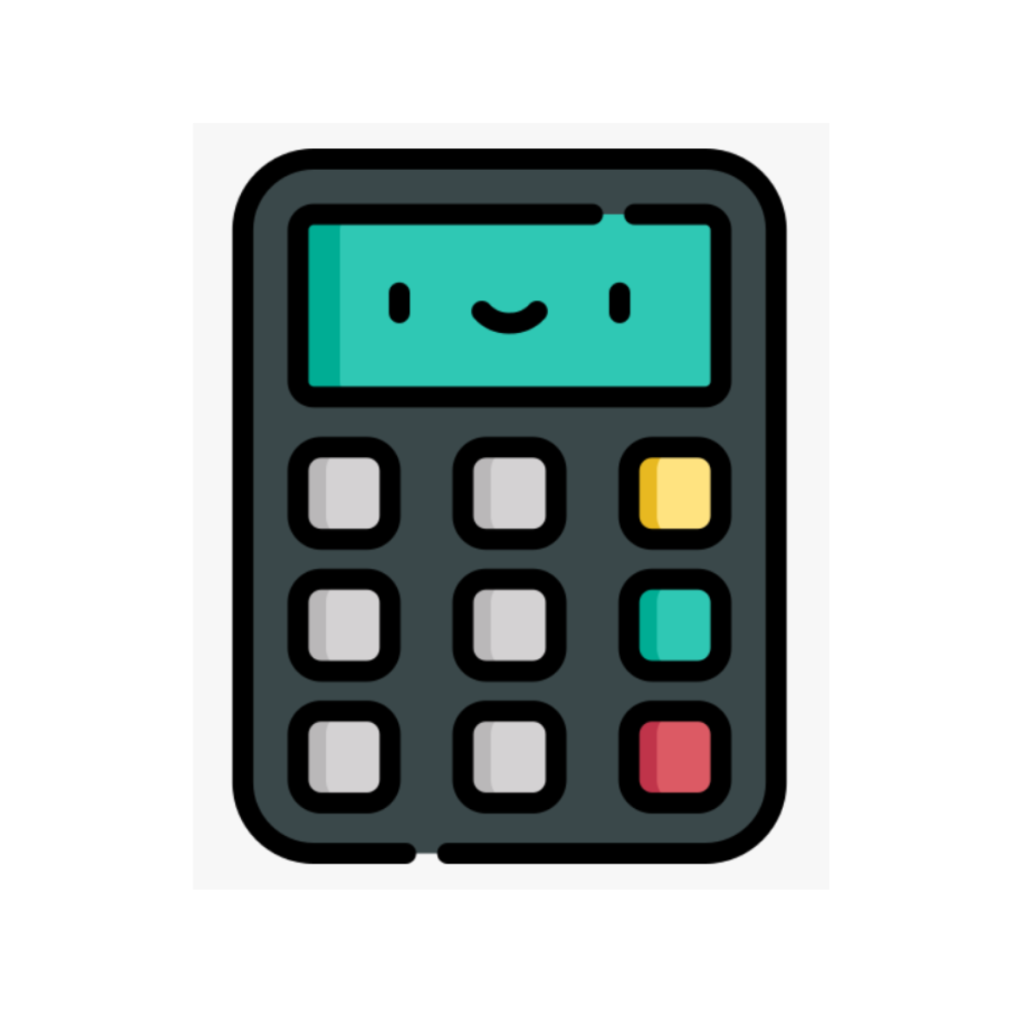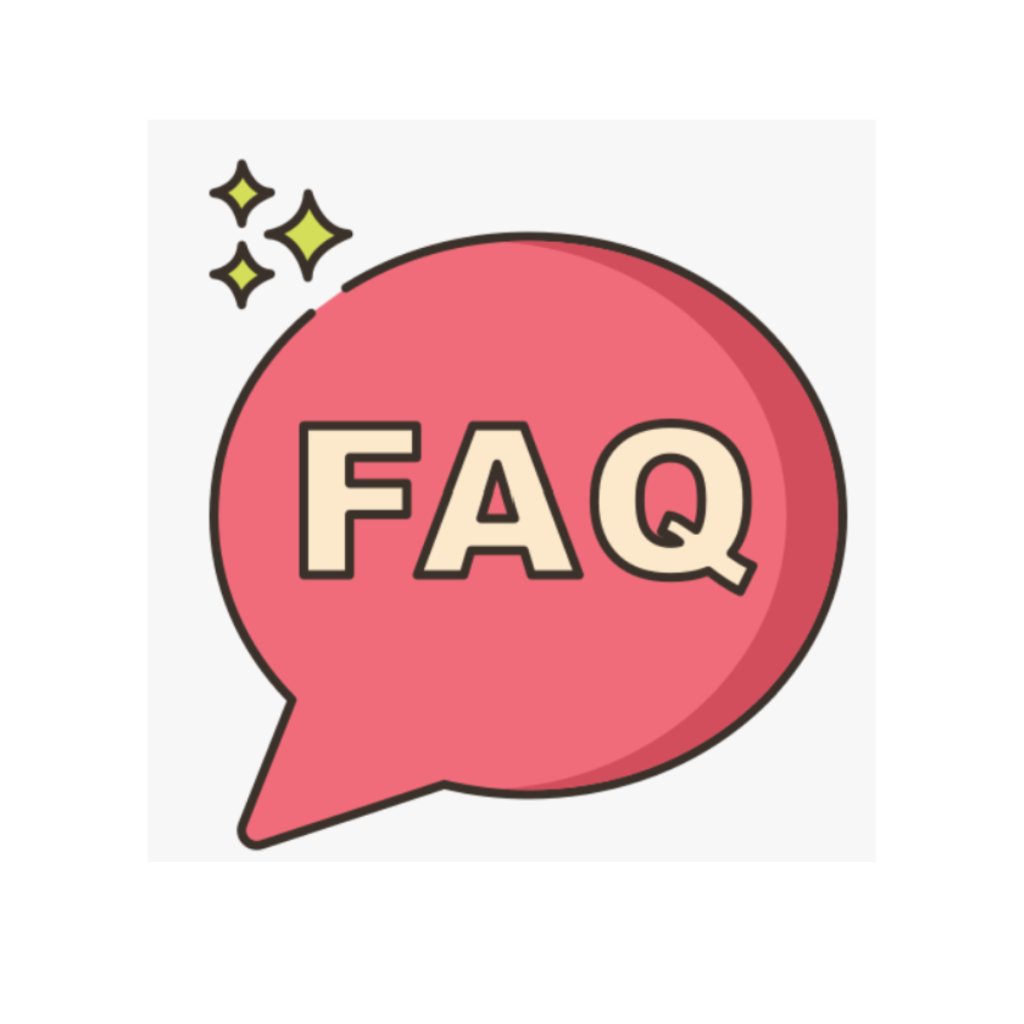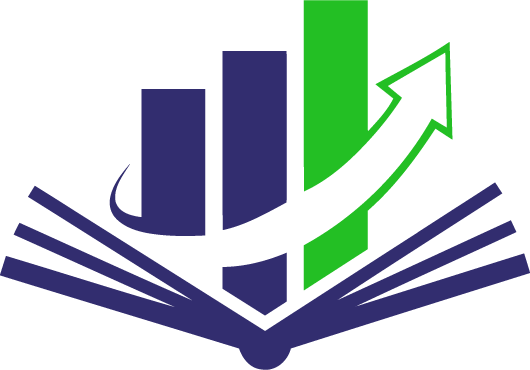Натисніть будь-яку з наступних кнопок, щоб перейти до цієї частини нашої платформи:
Будь ласка, перейдіть за наступним посиланням, щоб керувати своєю групою / класом:
У спливаючому меню є помилка:
Aby zobaczyć ten raport, musisz się zalogować.
Перейдіть на наступну сторінку, щоб переглянути аналітику звіту для студентів у вашому класі: Звіт для студента
Повідомити про пошук
Час, витрачений на курс
Швидкість проходження курсу
Швидкість виконання вікторини
Час виконання вікторини
Відсоток непроходження за курс
Список неактивних користувачів
Журнал активності користувача
Aby zobaczyć ten raport, musisz się zalogować.
Aby zobaczyć ten raport, musisz się zalogować.
Вчителі можуть надсилати повідомлення на дошки в класі, натиснувши вкладку «Групи», вибравши «Керувати командою», а потім «Надіслати команді електронною поштою». Щоб надіслати своїм учням повідомлення в стилі оголошення/мовлення.
або ви можете перейти за цим посиланням: Керування групами
Спочатку натисніть, щоб перейти Керувати групами:
Aby zobaczyć tę wiadomość, musisz się zalogować.
[sessions_widget]
[create_session]
[private_sessions]
Цей документ містить інформацію, яка допоможе вам дізнатися більше про функції та способи використання нашого застосунку. Він допоможе відповісти на багато ваших запитань та проведе вас через застосунок:
Повноекранний режим